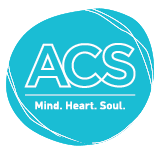Your Child’s Personal Calendar
The Edsby Calendar is the perfect tool to help students plan their time. Each child’s calendar is found beside their name on your browser Home Screen or by clicking Calendar under your child’s name on mobile.
At the secondary level, Edsby knows about every assignment, every test, and every event entered in any class a child is enrolled in. The Calendar is a great tool for parents looking to support and encourage their children to complete their work on time.
You will see a two-week view of events and assessments on their Home Screen. To see further ahead, click the Calendar pop-out on the browser.
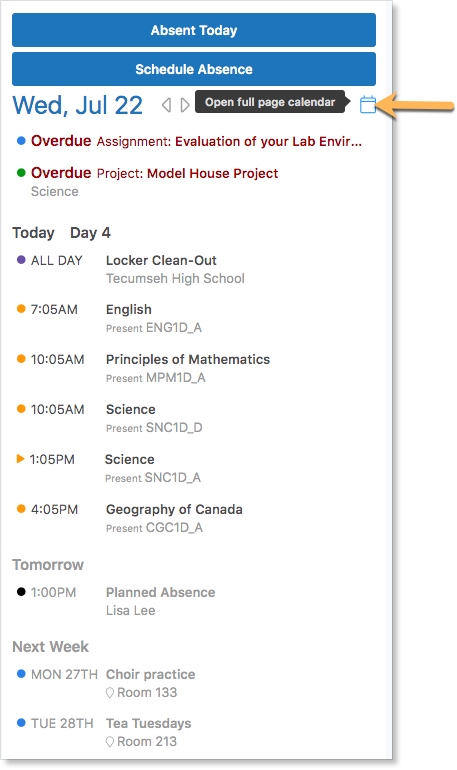
Edsby even knows about events in the clubs, teams, and other groups students are a member of. So, when an event is added to one of their groups, these events are added to the student’s calendar as well.
About Your Child’s Classes
Click Classes under your child’s name to view the classes they are enrolled in as well as their current average, if shared by the teacher.

If teachers have enabled parents to enter a class, click the class name to enter it.

If teachers have not enabled parents to enter a class, all notes, events, and assessments posted by your children’s teachers will be visible in their Recent Activity on your home screen.
Viewing Your Child’s Assessments and Grades through My Work
If you want to see a detailed list of your child’s upcoming assessments and any grades their teacher has shared, you can do through My Work, available both on mobile and a browser.
On mobile, My Work is available by clicking Classes under your child’s name, selecting a class, and clicking My Work in the header.
Here you can see a list of class assessments and any grades that have been assigned.
Your child’s My Work Report is available on a browser by hovering over the class name in their Classes Panel and clicking the My Work button.